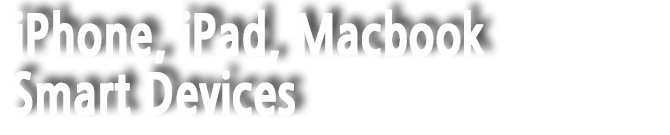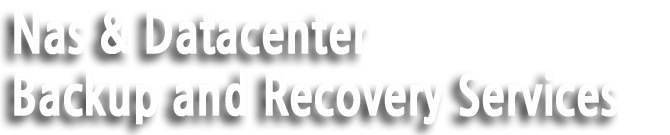| Reference Code | Code Definition | Next Steps |
|---|---|---|
| ADP000 | No issues found | No issues found. If you think you have a hardware issue, contact Apple or take your computer to an Apple Authorized Service Provider or Apple Retail Store to determine which service and support options are available. |
| CNW001 CNW003 CNW004 CNW005 CNW006 | There may be an issue with the Wi-Fi hardware. | Contact Apple or take your computer to an Apple Authorized Service Provider or Apple Retail Store to determine which service and support options are available. |
| CNW007 CNW008 | No Wi-Fi networks were detected. Either there are no Wi-Fi networks in range, or the Wi-Fi hardware may be having an issue. | Run the test again in range of a Wi-Fi network. If this code appears a second time, further troubleshooting may be required. Contact Apple or take your computer to an Apple Authorized Service Provider or Apple Retail Store to determine which service and support options are available. |
| NDC001 NDC003 NDC004 NDC005 NDC006 | There may be an issue with the camera. | Contact Apple or take your computer to an Apple Authorized Service Provider or Apple Retail Store to determine which service and support options are available. |
NDD001 | There may be an issue with the USB hardware. | Disconnect all external devices except keyboard, mouse, and Ethernet adapter. Run the test again. If this code appears again, further troubleshooting may be required. Contact Apple or take your computer to an Apple Authorized Service Provider or Apple Retail Store to determine which service and support options are available. |
| NDK001 NDK003 NDK004 | There may be an issue with the keyboard. | Contact Apple or take your computer to an Apple Authorized Service Provider or Apple Retail Store to determine which service and support options are available. |
NDL001 | There may be an issue with the Bluetooth hardware. | Contact Apple or take your computer to an Apple Authorized Service Provider or Apple Retail Store to determine which service and support options are available. |
| NDR001 NDR003 NDR004 | There may be an issue with the trackpad. | Contact Apple or take your computer to an Apple Authorized Service Provider or Apple Retail Store to determine which service and support options are available. |
| NDT001 NDT002 NDT003 NDT004 NDT005 NDT006 | There may be an issue with the Thunderbolt hardware. | Disconnect external Thunderbolt devices and run the test again. If this code appears a second time, further troubleshooting may be required. Contact Apple or take your computer to an Apple Authorized Service Provider or Apple Retail Store to determine which service and support options are available. |
NNN001 | A serial number was not detected. | The computer requires service. Contact Apple or take your computer to an Apple Authorized Service Provider or Apple Retail Store to determine which service and support options are available. |
| PFM001 PFM002 PFM003 PFM004 PFM005 PFM006 PFM007 | There may be an issue with the System Management Controller (SMC). | Contact Apple or take your computer to an Apple Authorized Service Provider or Apple Retail Store to determine which service and support options are available. |
PFR001 | There may be an issue with the computer's firmware. | Contact Apple or take your computer to an Apple Authorized Service Provider or Apple Retail Store to determine which service and support options are available. |
| PPF001 PPF003 PPF004 | There may be an issue with the fan. | Contact Apple or take your computer to an Apple Authorized Service Provider or Apple Retail Store to determine which service and support options are available. |
PPM001 | There may be an issue with a memory module. | Contact Apple or take your computer to an Apple Authorized Service Provider or Apple Retail Store to determine which service and support options are available. |
| PPM002 PPM003 PPM004 PPM005 PPM006 PPM007 PPM008 PPM009 PPM010 PPM011 PPM012 PPM013 PPM014 PPM015 | There may be an issue with the onboard memory. | Contact Apple or take your computer to an Apple Authorized Service Provider or Apple Retail Store to determine which service and support options are available. |
| PPP001 PPP002 PPP003 | There may be an issue with the power adapter. | Disconnect the MagSafe power adapter from the computer and the power outlet, then reconnect. Run the test again. If this code appears a second time, further troubleshooting may be required. Contact Apple or take your computer to an Apple Authorized Service Provider or Apple Retail Store to determine which service and support options are available. |
PPP007 | The power adapter was not tested. | There may be an issue with the power adapter, or it may not be connected. To test the power adapter, reconnect it to the computer and the wall outlet. Run the test again. If this code appears a second time, further troubleshooting may be required. Contact Apple or take your computer to an Apple Authorized Service Provider or Apple Retail Store to determine which service and support options are available. |
PPR001 | There may be an issue with the processor. | Contact Apple or take your computer to an Apple Authorized Service Provider or Apple Retail Store to determine which service and support options are available. |
PPT001 | The battery was not detected. | Contact Apple or take your computer to an Apple Authorized Service Provider or Apple Retail Store to determine which service and support options are available. |
| PPT002 PPT003 | The battery will need to be replaced soon. It is functioning normally, but holds less charge than it did when it was new. | Contact Apple or take your computer to an Apple Authorized Service Provider or Apple Retail Store to determine which service and support options are available. |
| PPT004 | The battery requires service. The battery is not functioning normally, though you may not notice a change in its behavior or the amount of charge it holds. You can continue to use your battery before it’s checked without harming your computer. | You should first confirm this issue by running Apple Diagnostics over the Internet, which uses the latest diagnostic information. To do this, turn off your Mac by choosing Shut Down from the Apple () menu. Then press the power button to turn on your Mac. Immediately press and hold Option-D until Apple Diagnostics begins. If running Apple Diagnostics over the Internet confirms the issue, contact Apple or take your computer to an Apple Authorized Service Provider or Apple Retail Store. They'll tell you which service and support options are available. |
| PPT005 | The battery is not installed properly. Shut down and discontinue use. The computer requires service. | Contact Apple or take your computer to an Apple Authorized Service Provider or Apple Retail Store to determine which service and support options are available. |
| PPT006 | The battery requires service. The battery is not functioning normally, though you may not notice a change in its behavior or the amount of charge it holds. You can continue to use your battery before it’s checked without harming your computer. | Contact Apple or take your computer to an Apple Authorized Service Provider or Apple Retail Store to determine which service and support options are available. |
PPT007 | The battery needs to be replaced. The battery is functioning normally but holds significantly less charge than it did when it was new. You can continue to use the battery until you replace it, without harming your computer. | Contact Apple or take your computer to an Apple Authorized Service Provider or Apple Retail Store to determine which service and support options are available. |
| VDC001 VDC003 VDC004 VDC005 VDC006 VDC007 | There may be an issue with the SD card reader. | Contact Apple or take your computer to an Apple Authorized Service Provider or Apple Retail Store to determine which service and support options are available. |
| VDH002 VDH004 | There may be an issue with a storage device. | Contact Apple or take your computer to an Apple Authorized Service Provider or Apple Retail Store to determine which service and support options are available. |
| VDH005 | Unable to start OS X Recovery. | Contact Apple or take your computer to an Apple Authorized Service Provider or Apple Retail Store to determine which service and support options are available. |
| VFD001 VFD002 VFD003 VFD004 VFD005 VFD007
| There may be an issue with the display. | Contact Apple or take your computer to an Apple Authorized Service Provider or Apple Retail Store to determine which service and support options are available. |
VFD006 | There may be an issue with the graphics processor. | Contact Apple or take your computer to an Apple Authorized Service Provider or Apple Retail Store to determine which service and support options are available. |
VFF001 | There may be an issue with the audio hardware. | Contact Apple or take your computer to an Apple Authorized Service Provider or Apple Retail Store to determine which service and support options are available.
|
몇분에 도움으로 Windows 10 x64 버전에서는 CorelDRAW Graphics Suite X8 설치를 못해서 샆질을 여러번 했는데 설치 잘 하였습니다.
1. x64에서 설치가 안되고 계속 설치되었다고 에러만 나오는 경우는 아래 런타임 삭제해야 설치가 됩니다.
Microsoft Visual C++ 2015 Redistributable (x86)
Microsoft Visual C++ 2015 Redistributable (x64)
2. 인증이 안되는 문제는 파일 삭제해서 해결되었습니다.
CorelCorelDRAW Graphics Suite X8SetupRMPCUNLR.dll
CorelCorelDRAW Graphics Suite X8FontManagerRMPCUNLR.dll
CorelCorelDRAW Graphics Suite X8DrawRMPCUNLR.DLL
CorelCorelDRAW Graphics Suite X8Connect64RMPCUNLR.DLL
CorelCorelDRAW Graphics Suite X8CaptureRMPCUNLR.DLL
CorelCorelDRAW Graphics Suite X8PHOTO-PAINTHMPCUNLR.DLL
3. 한글화 패치까지 잘 되었는데 도구에 한글화 메뉴가 안보이는것은 레지스터 두곳에 적용되어야 하는데 x64에서는 자동으로 64비트쪽(WOW6432Node)에만 적용되어서 수동으로 빨간색 부분을 등록하니 잘 됩니다.
Windows Registry Editor Version 5.00
[HKEY_LOCAL_MACHINESOFTWARECorelCorelDRAW18.0LanguagesKOR]
"DirName"="KO"
"UIName"="한국어-KO"
[HKEY_LOCAL_MACHINESOFTWAREWOW6432NodeCorelCorelDRAW18.0LanguagesKOR]
"DirName"="KO"
"UIName"="한국어-KO"
이상으로 CorelDRAW Graphics Suite X8 설치와 인증 및 한글화까지 깔끔하게 마무리 되었습니다. 모든 분들께 감사드립니다.