| Reference Code | Code Definition | Next Steps |
|---|---|---|
| ADP000 | No issues found | No issues found. If you think you have a hardware issue, contact Apple or take your computer to an Apple Authorized Service Provider or Apple Retail Store to determine which service and support options are available. |
| CNW001 CNW003 CNW004 CNW005 CNW006 | There may be an issue with the Wi-Fi hardware. | Contact Apple or take your computer to an Apple Authorized Service Provider or Apple Retail Store to determine which service and support options are available. |
| CNW007 CNW008 | No Wi-Fi networks were detected. Either there are no Wi-Fi networks in range, or the Wi-Fi hardware may be having an issue. | Run the test again in range of a Wi-Fi network. If this code appears a second time, further troubleshooting may be required. Contact Apple or take your computer to an Apple Authorized Service Provider or Apple Retail Store to determine which service and support options are available. |
| NDC001 NDC003 NDC004 NDC005 NDC006 | There may be an issue with the camera. | Contact Apple or take your computer to an Apple Authorized Service Provider or Apple Retail Store to determine which service and support options are available. |
NDD001 | There may be an issue with the USB hardware. | Disconnect all external devices except keyboard, mouse, and Ethernet adapter. Run the test again. If this code appears again, further troubleshooting may be required. Contact Apple or take your computer to an Apple Authorized Service Provider or Apple Retail Store to determine which service and support options are available. |
| NDK001 NDK003 NDK004 | There may be an issue with the keyboard. | Contact Apple or take your computer to an Apple Authorized Service Provider or Apple Retail Store to determine which service and support options are available. |
NDL001 | There may be an issue with the Bluetooth hardware. | Contact Apple or take your computer to an Apple Authorized Service Provider or Apple Retail Store to determine which service and support options are available. |
| NDR001 NDR003 NDR004 | There may be an issue with the trackpad. | Contact Apple or take your computer to an Apple Authorized Service Provider or Apple Retail Store to determine which service and support options are available. |
| NDT001 NDT002 NDT003 NDT004 NDT005 NDT006 | There may be an issue with the Thunderbolt hardware. | Disconnect external Thunderbolt devices and run the test again. If this code appears a second time, further troubleshooting may be required. Contact Apple or take your computer to an Apple Authorized Service Provider or Apple Retail Store to determine which service and support options are available. |
NNN001 | A serial number was not detected. | The computer requires service. Contact Apple or take your computer to an Apple Authorized Service Provider or Apple Retail Store to determine which service and support options are available. |
| PFM001 PFM002 PFM003 PFM004 PFM005 PFM006 PFM007 | There may be an issue with the System Management Controller (SMC). | Contact Apple or take your computer to an Apple Authorized Service Provider or Apple Retail Store to determine which service and support options are available. |
PFR001 | There may be an issue with the computer's firmware. | Contact Apple or take your computer to an Apple Authorized Service Provider or Apple Retail Store to determine which service and support options are available. |
| PPF001 PPF003 PPF004 | There may be an issue with the fan. | Contact Apple or take your computer to an Apple Authorized Service Provider or Apple Retail Store to determine which service and support options are available. |
PPM001 | There may be an issue with a memory module. | Contact Apple or take your computer to an Apple Authorized Service Provider or Apple Retail Store to determine which service and support options are available. |
| PPM002 PPM003 PPM004 PPM005 PPM006 PPM007 PPM008 PPM009 PPM010 PPM011 PPM012 PPM013 PPM014 PPM015 | There may be an issue with the onboard memory. | Contact Apple or take your computer to an Apple Authorized Service Provider or Apple Retail Store to determine which service and support options are available. |
| PPP001 PPP002 PPP003 | There may be an issue with the power adapter. | Disconnect the MagSafe power adapter from the computer and the power outlet, then reconnect. Run the test again. If this code appears a second time, further troubleshooting may be required. Contact Apple or take your computer to an Apple Authorized Service Provider or Apple Retail Store to determine which service and support options are available. |
PPP007 | The power adapter was not tested. | There may be an issue with the power adapter, or it may not be connected. To test the power adapter, reconnect it to the computer and the wall outlet. Run the test again. If this code appears a second time, further troubleshooting may be required. Contact Apple or take your computer to an Apple Authorized Service Provider or Apple Retail Store to determine which service and support options are available. |
PPR001 | There may be an issue with the processor. | Contact Apple or take your computer to an Apple Authorized Service Provider or Apple Retail Store to determine which service and support options are available. |
PPT001 | The battery was not detected. | Contact Apple or take your computer to an Apple Authorized Service Provider or Apple Retail Store to determine which service and support options are available. |
| PPT002 PPT003 | The battery will need to be replaced soon. It is functioning normally, but holds less charge than it did when it was new. | Contact Apple or take your computer to an Apple Authorized Service Provider or Apple Retail Store to determine which service and support options are available. |
| PPT004 | The battery requires service. The battery is not functioning normally, though you may not notice a change in its behavior or the amount of charge it holds. You can continue to use your battery before it’s checked without harming your computer. | You should first confirm this issue by running Apple Diagnostics over the Internet, which uses the latest diagnostic information. To do this, turn off your Mac by choosing Shut Down from the Apple () menu. Then press the power button to turn on your Mac. Immediately press and hold Option-D until Apple Diagnostics begins. If running Apple Diagnostics over the Internet confirms the issue, contact Apple or take your computer to an Apple Authorized Service Provider or Apple Retail Store. They'll tell you which service and support options are available. |
| PPT005 | The battery is not installed properly. Shut down and discontinue use. The computer requires service. | Contact Apple or take your computer to an Apple Authorized Service Provider or Apple Retail Store to determine which service and support options are available. |
| PPT006 | The battery requires service. The battery is not functioning normally, though you may not notice a change in its behavior or the amount of charge it holds. You can continue to use your battery before it’s checked without harming your computer. | Contact Apple or take your computer to an Apple Authorized Service Provider or Apple Retail Store to determine which service and support options are available. |
PPT007 | The battery needs to be replaced. The battery is functioning normally but holds significantly less charge than it did when it was new. You can continue to use the battery until you replace it, without harming your computer. | Contact Apple or take your computer to an Apple Authorized Service Provider or Apple Retail Store to determine which service and support options are available. |
| VDC001 VDC003 VDC004 VDC005 VDC006 VDC007 | There may be an issue with the SD card reader. | Contact Apple or take your computer to an Apple Authorized Service Provider or Apple Retail Store to determine which service and support options are available. |
| VDH002 VDH004 | There may be an issue with a storage device. | Contact Apple or take your computer to an Apple Authorized Service Provider or Apple Retail Store to determine which service and support options are available. |
| VDH005 | Unable to start OS X Recovery. | Contact Apple or take your computer to an Apple Authorized Service Provider or Apple Retail Store to determine which service and support options are available. |
| VFD001 VFD002 VFD003 VFD004 VFD005 VFD007
| There may be an issue with the display. | Contact Apple or take your computer to an Apple Authorized Service Provider or Apple Retail Store to determine which service and support options are available. |
VFD006 | There may be an issue with the graphics processor. | Contact Apple or take your computer to an Apple Authorized Service Provider or Apple Retail Store to determine which service and support options are available. |
VFF001 | There may be an issue with the audio hardware. | Contact Apple or take your computer to an Apple Authorized Service Provider or Apple Retail Store to determine which service and support options are available.
|
시에라로 업그레이드 했더니 잠자기 모드가 모두 리셋되어 버려서, 두시간마다 어김없이 일어나 뭔가 일하다가 다시 잠들고, 다시 깨어났다 잠들고, 그러더니 슬그머니 전원을 꺼버리네요. 이것은 제가 원하던 설정이 아닙니다. GUI에서는 이것을 조절할 방법은 없습니다. 애플 다운 선택이죠? 헐.
제가 원하는 시나리오는 간단합니다.
(1) "내가 사용한 후 30분 지나면 자동으로 절전모드로 들어가라"
(2) "내가 마우스 흔들어서 깨우기 전에는 절대 스스로 깨어나지 마라"
(3) "절전모드 상태에서 영원히 있어라"
(4) "절전모드로 들어갈때 SSD/HDD에 무엇을 기록하거나 하지 마라" (SSD 닳는다. 정전되면 리부팅 되어도 좋다)
(1)을 위해서는 터미널에서 다음과 같이 입력해줍니다. (화면은 10분뒤 꺼지고, 컴퓨터는 30분뒤 슬립모드로, 하드는 40분뒤 정지)( "%"는 입력 안함 ㅎ)
% sudo pmset -a sleep 30
% sudo pmset -a disksleep 40
% sudo pmset -a displaysleep 10
(2)를 위해서는 다음과 같이 입력해줍니다. (Ethernet 신호로 컴퓨터 깨어나는 것 중단. 잠자는 중에 네트웍 사용 안함. 잠자는 중에 깨어나 좀비처럼 일하지 마라)
% sudo pmset -a womp 0
% sudo pmset -a networkoversleep 0
% sudo pmset -a powernap 0
(3)을 위해서는 다음과 같이 입력해줍니다. (나한테 묻지도 않고 컴퓨터 네 스스로 판단하여 전원 끄고 하지 마라)
% sudo pmset -a autopoweroff 0
(4)를 위해서는 다음과 같이 입력해줍니다. (잠자는 중에 컴퓨터 메모리를 하드에 백업한 후 최대절전모드로 들어가거나 하는 짓 하지 마라)
% sudo pmset -a standby 0
% sudo pmset -a hibernatemode 0
위 내용은 데스크탑 컴퓨터 기준이고, 만약 노트북 사용자라면 추가로 다르게 입력해볼수도 있겠죠.
하이버네이트(최대절전) 모드나 스탠바이(최대절전모드. 약간 다름) 모드를 ON 시켜주거나, 자동전원OFF를 켜주거나 할수 있습니다. 옵션 "-a"는 배터리모드(-b)+전원연결모드(-c) 모두 적용하겠다는 것이고, 배터리 연결했을때만 따로 설정하고 싶으면 -a 대신에 -b를 주면 됩니다. 예를들면, 배터리를 사용하고 있는 상태일 경우에는 스탠바이 모드를 켜주고 싶다하면,
% sudo pmset -b standby 1
% sudo pmset -b standbydelay 14400
이렇게 입력해주면 절전모드(sleep)로 들어간 상태에서 4시간(14400초)이 지나면, 하드디스크에 메모리 내용을 백업한 후, 최대절전모드(하이버네이트) 모드로 들어갑니다.
만약 8시간 뒤에는 하이버네이트 모드에서 아예 전원을 꺼버리고 싶다면,
% sudo pmset -b autopoweroff 1
% sudo pmset -b autopoweroffdelay 28800
이렇게 해주면 됩니다.
출처 : https://www.x86.co.kr:447/tip/1315134






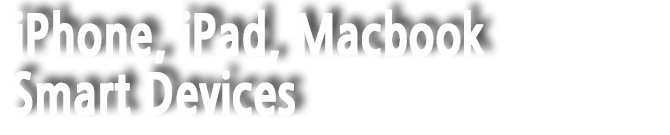



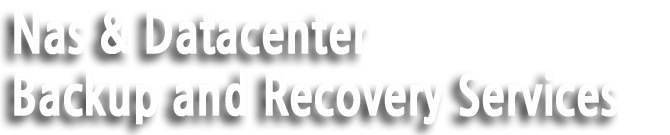




 [리얼맥] 애플 하드웨어 테스트 및 진단코드 정보
[리얼맥] 애플 하드웨어 테스트 및 진단코드 정보




















