| Reference Code | Code Definition | Next Steps |
|---|---|---|
| ADP000 | No issues found | No issues found. If you think you have a hardware issue, contact Apple or take your computer to an Apple Authorized Service Provider or Apple Retail Store to determine which service and support options are available. |
| CNW001 CNW003 CNW004 CNW005 CNW006 | There may be an issue with the Wi-Fi hardware. | Contact Apple or take your computer to an Apple Authorized Service Provider or Apple Retail Store to determine which service and support options are available. |
| CNW007 CNW008 | No Wi-Fi networks were detected. Either there are no Wi-Fi networks in range, or the Wi-Fi hardware may be having an issue. | Run the test again in range of a Wi-Fi network. If this code appears a second time, further troubleshooting may be required. Contact Apple or take your computer to an Apple Authorized Service Provider or Apple Retail Store to determine which service and support options are available. |
| NDC001 NDC003 NDC004 NDC005 NDC006 | There may be an issue with the camera. | Contact Apple or take your computer to an Apple Authorized Service Provider or Apple Retail Store to determine which service and support options are available. |
NDD001 | There may be an issue with the USB hardware. | Disconnect all external devices except keyboard, mouse, and Ethernet adapter. Run the test again. If this code appears again, further troubleshooting may be required. Contact Apple or take your computer to an Apple Authorized Service Provider or Apple Retail Store to determine which service and support options are available. |
| NDK001 NDK003 NDK004 | There may be an issue with the keyboard. | Contact Apple or take your computer to an Apple Authorized Service Provider or Apple Retail Store to determine which service and support options are available. |
NDL001 | There may be an issue with the Bluetooth hardware. | Contact Apple or take your computer to an Apple Authorized Service Provider or Apple Retail Store to determine which service and support options are available. |
| NDR001 NDR003 NDR004 | There may be an issue with the trackpad. | Contact Apple or take your computer to an Apple Authorized Service Provider or Apple Retail Store to determine which service and support options are available. |
| NDT001 NDT002 NDT003 NDT004 NDT005 NDT006 | There may be an issue with the Thunderbolt hardware. | Disconnect external Thunderbolt devices and run the test again. If this code appears a second time, further troubleshooting may be required. Contact Apple or take your computer to an Apple Authorized Service Provider or Apple Retail Store to determine which service and support options are available. |
NNN001 | A serial number was not detected. | The computer requires service. Contact Apple or take your computer to an Apple Authorized Service Provider or Apple Retail Store to determine which service and support options are available. |
| PFM001 PFM002 PFM003 PFM004 PFM005 PFM006 PFM007 | There may be an issue with the System Management Controller (SMC). | Contact Apple or take your computer to an Apple Authorized Service Provider or Apple Retail Store to determine which service and support options are available. |
PFR001 | There may be an issue with the computer's firmware. | Contact Apple or take your computer to an Apple Authorized Service Provider or Apple Retail Store to determine which service and support options are available. |
| PPF001 PPF003 PPF004 | There may be an issue with the fan. | Contact Apple or take your computer to an Apple Authorized Service Provider or Apple Retail Store to determine which service and support options are available. |
PPM001 | There may be an issue with a memory module. | Contact Apple or take your computer to an Apple Authorized Service Provider or Apple Retail Store to determine which service and support options are available. |
| PPM002 PPM003 PPM004 PPM005 PPM006 PPM007 PPM008 PPM009 PPM010 PPM011 PPM012 PPM013 PPM014 PPM015 | There may be an issue with the onboard memory. | Contact Apple or take your computer to an Apple Authorized Service Provider or Apple Retail Store to determine which service and support options are available. |
| PPP001 PPP002 PPP003 | There may be an issue with the power adapter. | Disconnect the MagSafe power adapter from the computer and the power outlet, then reconnect. Run the test again. If this code appears a second time, further troubleshooting may be required. Contact Apple or take your computer to an Apple Authorized Service Provider or Apple Retail Store to determine which service and support options are available. |
PPP007 | The power adapter was not tested. | There may be an issue with the power adapter, or it may not be connected. To test the power adapter, reconnect it to the computer and the wall outlet. Run the test again. If this code appears a second time, further troubleshooting may be required. Contact Apple or take your computer to an Apple Authorized Service Provider or Apple Retail Store to determine which service and support options are available. |
PPR001 | There may be an issue with the processor. | Contact Apple or take your computer to an Apple Authorized Service Provider or Apple Retail Store to determine which service and support options are available. |
PPT001 | The battery was not detected. | Contact Apple or take your computer to an Apple Authorized Service Provider or Apple Retail Store to determine which service and support options are available. |
| PPT002 PPT003 | The battery will need to be replaced soon. It is functioning normally, but holds less charge than it did when it was new. | Contact Apple or take your computer to an Apple Authorized Service Provider or Apple Retail Store to determine which service and support options are available. |
| PPT004 | The battery requires service. The battery is not functioning normally, though you may not notice a change in its behavior or the amount of charge it holds. You can continue to use your battery before it’s checked without harming your computer. | You should first confirm this issue by running Apple Diagnostics over the Internet, which uses the latest diagnostic information. To do this, turn off your Mac by choosing Shut Down from the Apple () menu. Then press the power button to turn on your Mac. Immediately press and hold Option-D until Apple Diagnostics begins. If running Apple Diagnostics over the Internet confirms the issue, contact Apple or take your computer to an Apple Authorized Service Provider or Apple Retail Store. They'll tell you which service and support options are available. |
| PPT005 | The battery is not installed properly. Shut down and discontinue use. The computer requires service. | Contact Apple or take your computer to an Apple Authorized Service Provider or Apple Retail Store to determine which service and support options are available. |
| PPT006 | The battery requires service. The battery is not functioning normally, though you may not notice a change in its behavior or the amount of charge it holds. You can continue to use your battery before it’s checked without harming your computer. | Contact Apple or take your computer to an Apple Authorized Service Provider or Apple Retail Store to determine which service and support options are available. |
PPT007 | The battery needs to be replaced. The battery is functioning normally but holds significantly less charge than it did when it was new. You can continue to use the battery until you replace it, without harming your computer. | Contact Apple or take your computer to an Apple Authorized Service Provider or Apple Retail Store to determine which service and support options are available. |
| VDC001 VDC003 VDC004 VDC005 VDC006 VDC007 | There may be an issue with the SD card reader. | Contact Apple or take your computer to an Apple Authorized Service Provider or Apple Retail Store to determine which service and support options are available. |
| VDH002 VDH004 | There may be an issue with a storage device. | Contact Apple or take your computer to an Apple Authorized Service Provider or Apple Retail Store to determine which service and support options are available. |
| VDH005 | Unable to start OS X Recovery. | Contact Apple or take your computer to an Apple Authorized Service Provider or Apple Retail Store to determine which service and support options are available. |
| VFD001 VFD002 VFD003 VFD004 VFD005 VFD007
| There may be an issue with the display. | Contact Apple or take your computer to an Apple Authorized Service Provider or Apple Retail Store to determine which service and support options are available. |
VFD006 | There may be an issue with the graphics processor. | Contact Apple or take your computer to an Apple Authorized Service Provider or Apple Retail Store to determine which service and support options are available. |
VFF001 | There may be an issue with the audio hardware. | Contact Apple or take your computer to an Apple Authorized Service Provider or Apple Retail Store to determine which service and support options are available.
|
주의!
나는 이 설명서를 읽고 발생하는 어떠한 데이터 손실에 대해서도 책임지지 않는다.
Reinstall DSM (eg 5.2-5644) without losing the data on Volume:
DSM을 볼륨의 데이터 손실업이 재설치하는 방법
01. Enable SSH if it`s not & connect to SYNOLOGY
01. SSH 활성화
02. Open & edit the file etc.defaultsVERSION
02. 파일을 열고 수정 etc.defaultsVERSION
03. Exchange the data with one of previous ver.:
03. 이전버전의 데이터로 변경
majorversion="5"
minorversion="2"
buildphase="0"
buildnumber="5592"
builddate="2012/12/05"
04. Save & Exit
04. 저장 및 종료
05. Restart Synology
05. 재시작
06. Launch Synology Assistant
06. 어시던트 실행
07. Click 'Search'
07 검색
08. If you've done everything correctly you'll see a new 'DiskStation' has been found.
08 만일 올바르게 수정할 경우 'Diskstation'을 발견할 수 있다.
09. Disconnect the USB flash drive from the computer for this next step
09.다음단계에서 USB메모리를 컴퓨터로 분리하고 설치를 선택
10. Right-click the new 'DiskStation' and choose 'Install'
10. DiskStation의 오른쪽마우스를 클릭하고 '설치'를 실행
11. Browse and select the same version (5.2-5644.pat) which U already running
11. 5.2.5644를 선택
12. Choose a Name for the DiskStation, a new default admin password and IP configuration
12. Diskstaion 을 선택하고 새로운 관리자 비번과 ip설정
13. After installation is complete the DiskStation will reboot automatically.
13. 설치후에 자동으로 재부팅됨
14. Power it OFF manually now
14. 수동으로 전원OFF
15. Isert the same USB Flash drive (5.2-5644.img) back into PC
15. 기존의 USB메모리를 삽입
16. Power on PC & DSM will boot normally
16. 전원을 켜면 부팅됨
17. In Synology Assistant click 'Search' again
17 어시던트를 클릭해서 검색 실행
18. Depending on the name and network config you chose during installation you will see now a DiskStation has been found with the NAME you chose.
18. 설치중에 설정한 이름과 네트워크정보로 너는 Diskstion 을 발견할 수 있다.
여튼 발로 번역해 드렸으니 대충 보시고 하시면 됩니다.
원문 : viewtopic.php?f=2&t=13288






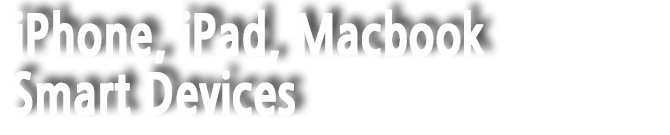



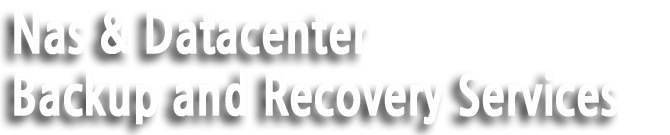




 [리얼맥] 애플 하드웨어 테스트 및 진단코드 정보
[리얼맥] 애플 하드웨어 테스트 및 진단코드 정보




















